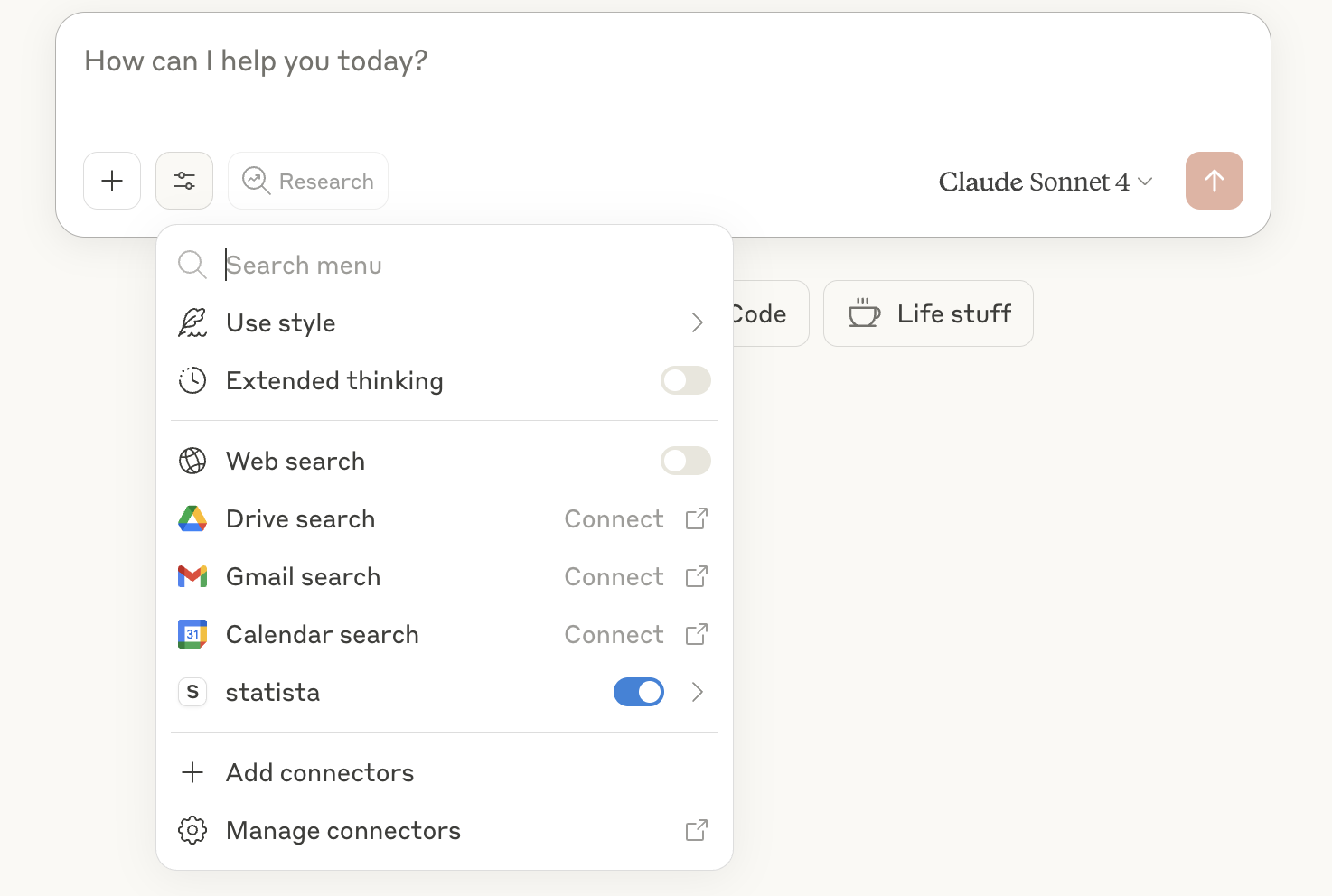Install Claude Desktop
To try the Statista MCP Server with Claude Desktop, follow these steps:- Install Claude Desktop (important that it’s the desktop version)
- If you don’t already have one; create an account
- Open Claude Desktop
Modify configuration file
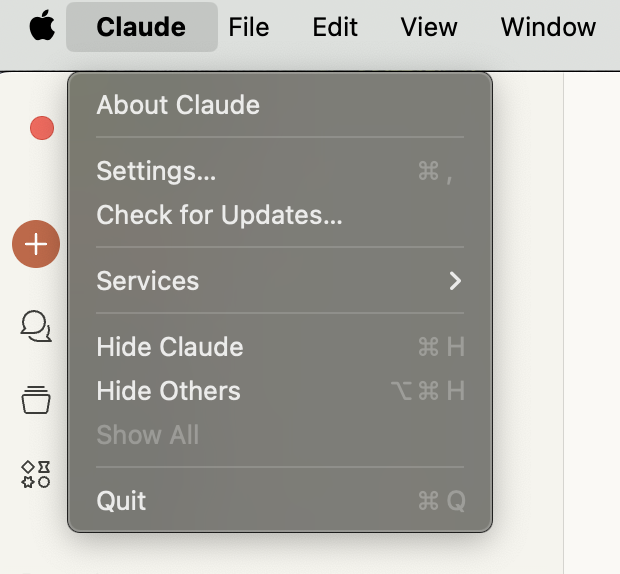
- Under Settings, go to Developer
- Click Edit Config
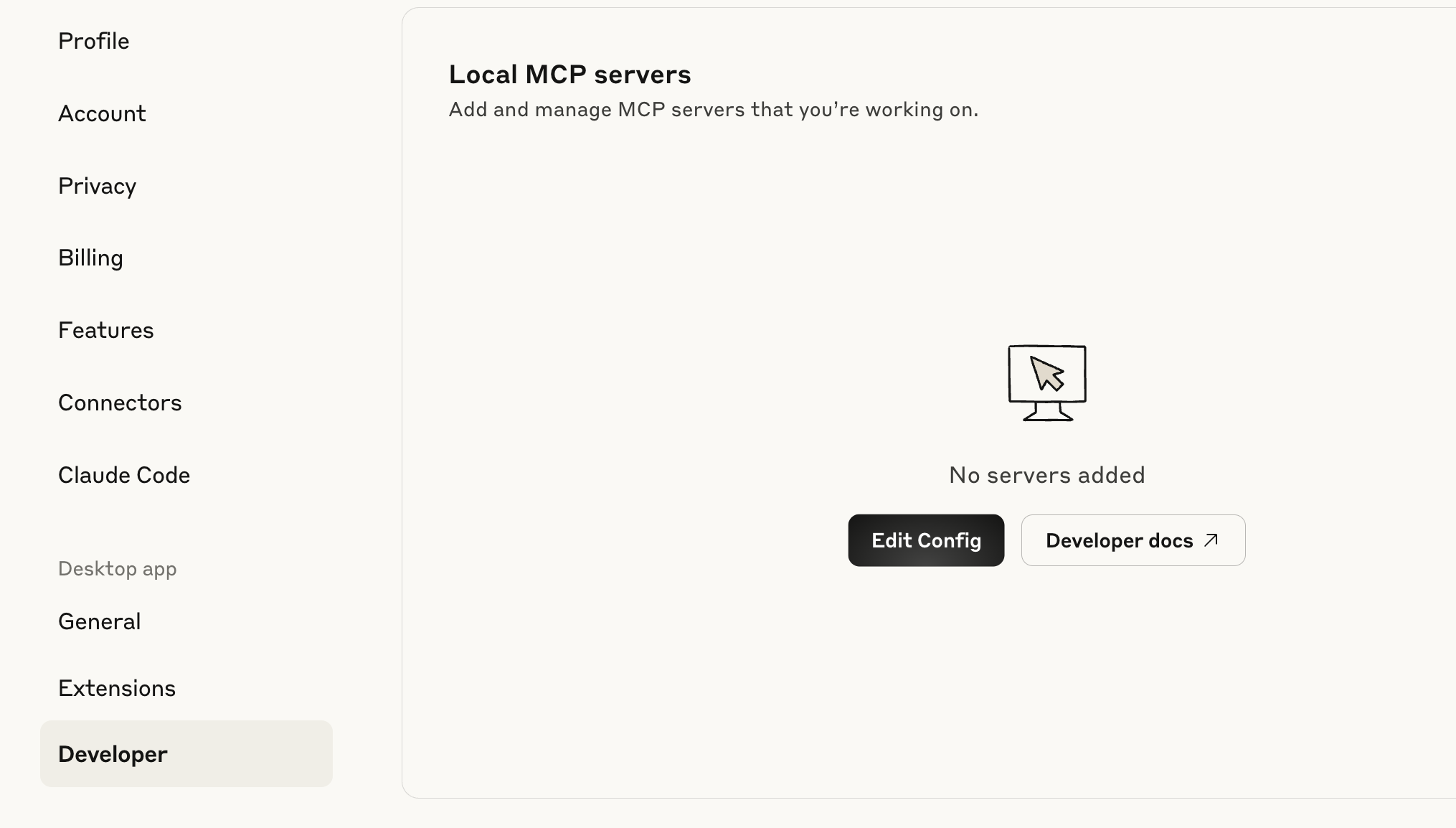
- Open the
claude_desktop_config.jsonfile in a text editor - Copy/paste below snippet into the file, replace
YOUR_API_KEYwith the provided API Key - Save file
Use the MCP Server in Claude Desktop
Once your configuration file is successfully modified and saved, close down Claude Desktop and open it again. Now, under Search and tools you should see statista enabled.